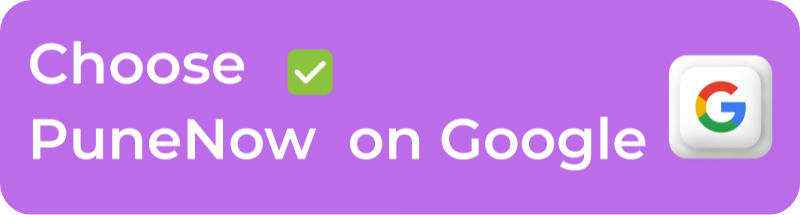How to Migrate from Gmail to Zoho Mail: A Step-by-Step Guide
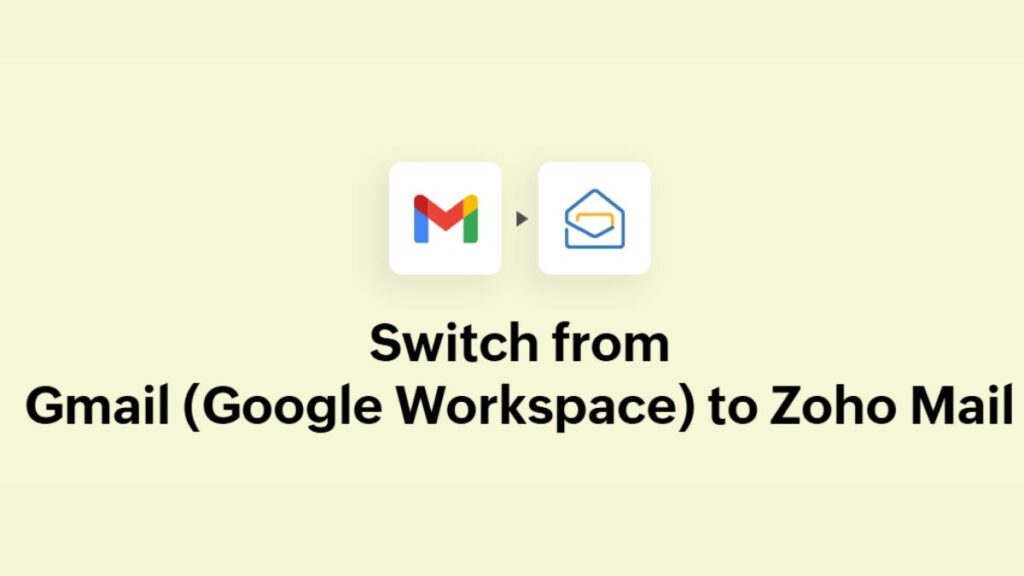
After a significant public endorsement, many individuals and businesses are considering a switch to the homegrown, privacy-focused Zoho Mail. If you’re wondering how to migrate from Gmail to Zoho Mail without losing precious data, you’ve come to the right place. This step-by-step guide will walk you through the entire process, ensuring a smooth transition to your new ad-free inbox.
Why Consider Migrating from Gmail to Zoho Mail?
The move to Zoho Mail aligns with a growing push for digital self-reliance and offers distinct advantages. Zoho provides an ad-free experience, as it does not scan your emails for advertising purposes. It also boasts strong data security, support for custom domains even on lower-tier plans, and features like larger attachment limits (up to 1 GB).
How to Migrate from Gmail to Zoho Mail: A Step-by-Step Guide
Switching email providers can seem daunting, but the process to migrate from Gmail to Zoho Mail is straightforward. Follow these steps to transfer your emails and contacts seamlessly.
Step 1: Create Your Zoho Mail Account
Begin by visiting the Zoho Mail website and signing up for a free account. Zoho Workplace is free for individual and small business accounts. Choose a plan that fits your needs. If you require a custom domain (e.g., [email protected]), you will need a Business or Zoho Workplace plan.
Step 2: Enable IMAP in Your Gmail Account
For Zoho to access your old emails, you must enable IMAP in Gmail.
- Log in to your Gmail account.
- Go to Settings > See all settings > Forwarding and POP/IMAP.
- Select Enable IMAP and save your changes.
Step 3: Import Emails and Contacts Using Zoho’s Migration Tool
Zoho Mail has a built-in tool to simplify the transfer.
- In your new Zoho Mail account, navigate to Settings > Import/Export.
- Use the Migration Wizard and select Gmail as your source.
- Follow the on-screen prompts to authenticate and begin the migration. The tool will transfer your emails, folders, and contacts.
Step 4: Finalize the Transition
To complete the process to migrate from Gmail to Zoho Mail, take these final steps:
- Set Up Email Forwarding: In Gmail settings, add your new Zoho address under “Forwarding” to catch any new emails sent to your old address.
- Notify Your Contacts: Update your email address on social media, banking, subscriptions, and other important accounts.
- Verify Settings: Double-check filters and forwarding rules in your new Zoho inbox.
Key Differences to Expect After You Migrate
Once you complete the process to migrate from Gmail to Zoho Mail, you’ll notice a few changes:
- Ad-Free Inbox: Enjoy a clean interface without targeted ads.
- Enhanced Business Features: Access tools like Streams for internal team collaboration.
- Larger Attachments: Send files up to 1 GB directly, a significant increase from Gmail’s 25 MB limit.
This shift to an indigenous platform marks a step towards greater data privacy and economic independence, powered by reliable, homegrown technology.
Disclaimer: Article for information purpose only. Readers are advised to confirm the details regarding migration, data transfer and online security from experts before taking any action.